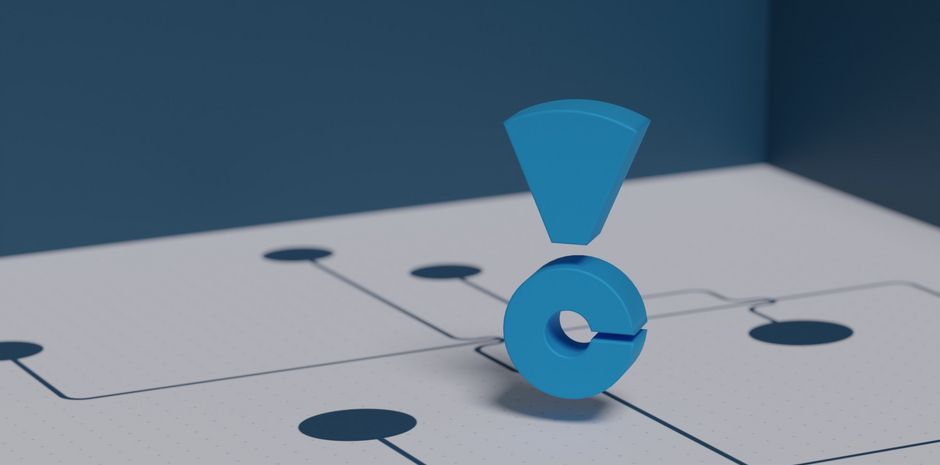
The CH!P is the computer Helpdesk of the Harz University. It supports the students in their daily use with their PCs, notebooks, the computer labs and the corresponding printing system as well as the university network.
Furthermore, CH!P members offer various courses on relevant topics from time to time.
The area of responsibility of the CH!P includes among others:
During the opening hours every student can visit the office in house 4, room 4.204. The CH!P team provides comprehensive, competent and friendly advice on any problem. Alternatively, the Service Ticket System (STS) can also be used.
If a problem cannot be solved immediately, it is possible to leave the relevant device at the office. After a successful troubleshoot, the student will be informed immediately.
In case the CH!P is not available, please contact the IT Service Centre of the university:
You will also find detailed service information on the IT Service Centre's website.
If you experience technical issues and are currently at the university, you can find an FAQ section in the STS (Service Ticket System). Otherwise, you can always ask CH!P.
To create a 2FA token, you have two options:
If you are able to visit the university in the near future, please follow the instructions on the Computing Centre’s website regarding two-factor authentication: 2FA Guide of Hochschule Harz
If you are not able to visit the university, we offer the option to create your token via an online conference. Please proceed as follows:
a) Contact us
Call us at +49 3943/659-195.
You can find CH!P’s opening hours here.
b) Preparation before the conference
Before participating in the conference, please prepare the following:
It's a known issue that connecting to the WiFi or eduroam may not work right away.
Here are a few tips:
It is updated at the beginning of each semester.
Also, check whether you may have changed it yourself.
If you're sure all your login information is correct but you still can’t connect to the WLAN, your device likely needs help locating the correct certificates. In this case, you can use eduroamCAT:
a) As a network profile:
For: Most common systems (except Android)
Sometimes your device simply can't find the correct configuration. In that case, you can install eduroamCAT. The process varies slightly depending on your device.
You can download eduroamCAT here: https://cat.eduroam.org/
Make sure to remove or forget eduroam from your Wi-Fi settings before starting the setup.
b) Via the geteduroam app:
For: Android, iOS, Windows, Linux
For iOS, Android, and Windows, there is also the alternative geteduroam app: https://www.geteduroam.app/
Search for the university (Hochschule Harz) as your institution and follow the setup process within the app.
Again, make sure to remove or forget eduroam from your Wi-Fi settings beforehand.
We can only point you in the right direction:
If you’ve forgotten your password or didn’t download your new login credentials in time, please contact the Admissions and Registrar's Office or the Info Point at the Campus Center.
If you want to connect to university network from afar, so you can use specific services like the virtual pcs, you can establish a VPN connection via eduVPN.
You need:
After you established a connection one log-in session should remain active for 7 days. After that you will need to log in again to use the vpn service.
If you want to use your Smart TV you probably will not be able to connect it to eduroam (wifi). You can use a cable connection (ethernet) at your dorm instead.
Be aware that some services could still be prohibited by the dorms internet provider and firewall.
This process was tested on a Fire TV Stick with an Amazon Fire TV to ethernet adapter.
The university provides a free license for Microsoft365. (please log in to read more)
Cody Radom
Mehrdad Dashtidehkordi
Dominik Werner